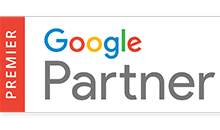If your Shopify Google Ads tracking is not working properly right now, you’re definitely not alone. There’s some pretty big changes happening with Shopify’s checkout, and it’s causing tracking nightmares for store owners everywhere.
We’ve been helping a bunch of our clients deal with these changes, and let me tell you – it’s been a wild ride! Almost every single store has had issues with their Google Ads tracking during this transition. So if you’re scratching your head wondering why your tracking seems off, you’re definitely not alone.
Why Is Your Shopify Google Ads Tracking Not Working? 🤔
Shopify’s rolling out this fancy new checkout system, and while it’s got some cool features, it’s completely changing how we track stuff in Google Ads. Let’s break down what you need to check (and fix) to keep your ads running smoothly.
Your “Fix Your Tracking” Checklist ✅
1. Move Your Tracking Codes
The Old Way: Dropping code into settings > checkout > additional scripts
The New Way: Everything needs to go into settings > customer events > pixels
This isn’t just a small change – it’s Shopify’s way of totally revamping how tracking works. Think of it like moving to a new house – everything needs to go to the new address!
2. Keep That Empty Box (Yeah, Really! 🤷♀️)
Here’s something weird: even if you’ve moved all your tracking to the new spot, you need to keep that old “additional scripts” box active in your checkout settings. Yes, even if it’s empty! We know it sounds strange, but trust us – if you remove it, your tracking might go haywire.
3. Check Your Audience Lists 👥
Got any audience lists that track your buyers? Those might be broken now. The checkout update changes your order confirmation URLs, so you’ll need to update those lists to match the new setup.
4. Watch Your GA4 Revenue 💰
If you’re using GA4 (Google Analytics 4), keep a close eye on your revenue tracking. We’ve seen lots of stores where this goes wonky after the update. Best to check it daily for a while!
5. Clean Up Your Theme Code 🧹
From now on, all your Google Ads stuff needs to go through the pixel setup, not your theme code. Take a few minutes to:
– Move any remarketing code
– Update your GTM setup
– Get rid of old code that’s just hanging around
6. Double-Check Your Domain 🔍
Here’s a quick test: go look at one of your order confirmation pages. If the URL shows “shopify.com” instead of your store’s domain, you’ve got some fixing to do in your domain settings.
7. Say Goodbye to UA 👋
While you’re cleaning things up, might as well remove any Universal Analytics code. It’s retired now, so it’s just taking up space!
What Should You Do Now? 🎯
1. Screenshot everything before you start making changes (future you will thank you!)
2. Take it one step at a time – no need to rush
3. Check your tracking daily
4. Keep notes on what you’ve changed
5. Cross-check your numbers to make sure everything’s accurate
Final Thoughts 💡
Look, we know this stuff can be overwhelming. But taking care of these issues now is way better than discovering your tracking’s been broken for weeks (especially with the holiday season coming up!).
We’re keeping a close eye on all these changes and learning more every day. If you’d love us to take a look at your set up, feel free to check out any of our one-off services, we’d love to help!